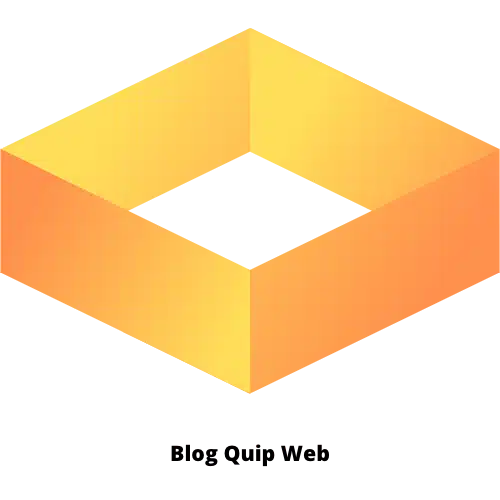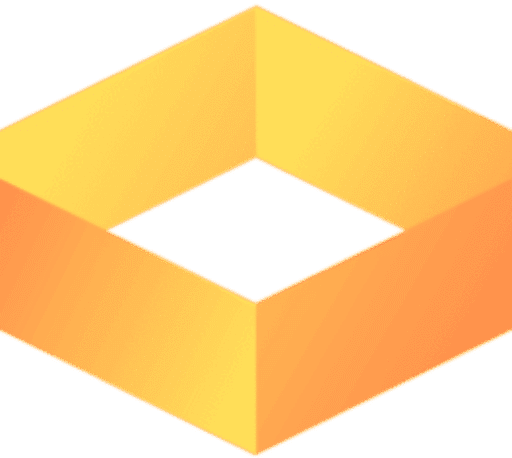Downloading apps to your smartphone is essential to getting the most out of your device's features and capabilities.
FACILITYIn this article we will explain step by step how download apps from the Apple Store and Google Play.
Whether you are an iPhone or Android user, the process to download apps is quite simple and straightforward.
Apple Store (iPhone)
Step 1: Open the Apple Store
On your iPhone, locate the Apple Store icon, which is usually on the Home screen and is represented by a blue icon with a white "A" formed by a paintbrush, pencil, and ruler.
Step 2: Search for the App
Tap the Apple Store icon to open it. At the bottom of the screen, you'll see a navigation bar with options like "Today," "Games," "Apps," "Arcade," and "Search."
To search for a specific app, tap “Search” (magnifying glass icon) in the lower right corner.
Step 3: Enter the Application Name
In the search box, type the name of the app you want to download and press “Search” on the keyboard. A list of results will appear.
Step 4: Select the Application
In the search results, find the app you want to download and tap on it to open its details page.
On this page, you will see information such as app description, ratings, screenshots, and other details.
Step 5: Download the App
To download the app, tap the button that says “Get” (or the cloud icon with a down arrow if you’ve downloaded it before).
If prompted, enter your Apple ID password or use Face ID/Touch ID to confirm the action.
The download will start automatically and once complete the app will appear on your home screen.
Google Play (Android)
Step 1: Open Google Play
On your Android device, locate the Google Play Store icon, usually represented by a shopping bag icon with a colored triangle in the center.
Step 2: Search for the App
Tap the Google Play Store icon to open it.
At the top of the screen, you will see a search bar. Tap the search bar to activate it.
Step 3: Enter the Application Name
Type the name of the app you want to download and tap the magnifying glass icon on the keyboard or the search button on the screen.
A list of results will appear.
Step 4: Select the Application
In the search results, find the app you want to download and tap on it to open its details page.
Here you will see detailed information about the app including description, ratings, screenshots and more.
Step 5: Download the App
To download the app, tap the button that says “Install.” If prompted, accept the permissions required for the app to work properly.
The download will start automatically and once complete, the app will be installed on your device. You can access it from the Home screen or the Apps list.
Additional Tips
Check Compatibility: Make sure the app is compatible with your device and operating system.
Ratings and Reviews: Read reviews and comments from other users to get an idea of the quality and functionality of the app.
Updates: Keep your apps up to date to ensure you get the latest features and bug fixes.
Storage Space: Make sure you have enough space on your device before you start downloading new apps.
Conclusion
Download apps on the apple store And Google Play is a quick and easy process.
By following the mentioned steps, you can find and install any app you need, making the most of your device's capabilities.
Whether it's games, productivity tools, social networks, or any other type of app, app stores offer a wide range of options to suit your needs and interests.